Last Updated on
Cucumber is a BDD Tool, and Selenium WebDriver is used for the automation of web applications. Imagine we need to build a test framework. This framework can be used by businesses to understand the test scenarios. It can also test the web application. This can be achieved by integrating Cucumber with Selenium. I’m going to use TestNG as the Test Automation tool for assertions. In the previous tutorial, I used Cucumber with Page Object Model. To know more about this, please refer to this tutorial – Page Object Model with Selenium, Cucumber, and TestNG.
In this tutorial, I’ll create a BDD Framework for the testing of web applications. I will use Cucumber, Selenium WebDriver, Maven and TestNG.
Table of Contents:
- Dependency List
- Project Structure
- Implementation Steps
- Download and Install Java
- Download and setup Eclipse IDE on the system
- Setup Maven
- Install Cucumber Eclipse Plugin (Only for Eclipse IDE)
- Download and install TestNG plugin
- Create a new Maven Project
- Create source folder src/test/resources to create test scenarios in Feature file
- Add Selenium, TestNG, and Cucumber dependencies to the project
- Add Maven Compiler Plugin and SureFire Plugin
- Create a feature file under src/test/resources/features
- Create the step definition class in src/test/java
- Create a TestNG Cucumber Runner class in src/test/java
- Test Execution through TestNG
- Run the tests from TestNG.xml
- Run the tests from Command Line
- Cucumber Report Generation
- TestNG Report Generation
Dependency List:
- Cucumber Java- 7.15.0
- Cucumber TestNG – 7.15.0
- Java 17
- TestNG – 7.10.0
- Maven – 3.9.6
- Selenium – 4.16.1
- Maven Compiler Plugin- 3.12.1
- Maven Surefire Plugin – 3.2.3

Project Structure

Implementation Steps
Step 1- Download and Install Java
Cucumber and Selenium need Java to be installed on the system to run the tests. Click here to know How to install Java.
Step 2 – Download and setup Eclipse IDE on the system
The Eclipse IDE (integrated development environment) provides strong support for Java developers, which is needed to write Java code. Click here to know How to install Eclipse.
Step 3 – Setup Maven
To build a test framework, we need to add a number of dependencies to the project. It is a very tedious and cumbersome process to add each dependency manually. So, to overcome this problem, we use a build management tool. Maven is a build management tool that is used to define project structure, dependencies, build, and test management. Click here to know How to install Maven.
Step 4 – Install Cucumber Eclipse Plugin (Only for Eclipse IDE)
The Cucumber Eclipse plugin is a plugin that allows eclipse to understand the Gherkin syntax. The Cucumber Eclipse Plugin highlights the keywords present in Feature File. Click here to know more – How to install Cucumber Eclipse Plugin
Step 5 – Download and install TestNG plugin
TestNG plugin is needed to run the tests as TestNG tests as mentioned in step 13. Click here to know – How to download and install TestNG in Eclipse.
Step 6 – Create a new Maven Project
Click here to know How to create a Maven project
Below is the Maven project structure. Here,
Group Id – com.example
Artifact Id – Cucumber_TestNG_Demo
Version – 0.0.1-SNAPSHOT
Package – com. example. Cucumber_TestNG_Demo
Step 7 – Create source folder src/test/resources to create test scenarios in Feature file
When a new Maven Project is created, it has 2 folders – src/main/java and src/test/java as shown below image. To create test scenarios, we need a new source folder called – src/test/resources. To create this folder, right-click on your maven project ->select New ->Java, and then Source Folder.
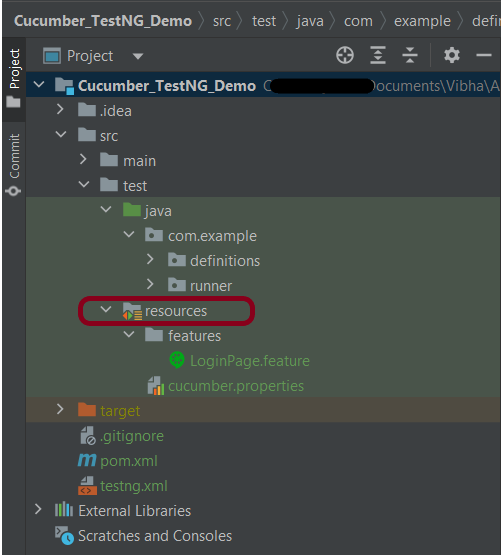
Step 8 – Add Selenium, TestNG, and Cucumber dependencies to the project
Add the below-mentioned Selenium, TestNG, and Cucumber dependencies to the project.
<properties>
<project.build.sourceEncoding>UTF-8</project.build.sourceEncoding>
<cucumber.version>7.15.0</cucumber.version>
<selenium.version>4.16.1</selenium.version>
<testng.version>7.10.0</testng.version>
<maven.compiler.plugin.version>3.12.1</maven.compiler.plugin.version>
<maven.surefire.plugin.version>3.2.3</maven.surefire.plugin.version>
<maven.compiler.source.version>17</maven.compiler.source.version>
<maven.compiler.target.version>17</maven.compiler.target.version>
</properties>
<dependencies>
<dependency>
<groupId>io.cucumber</groupId>
<artifactId>cucumber-java</artifactId>
<version>${cucumber.version}</version>
</dependency>
<dependency>
<groupId>io.cucumber</groupId>
<artifactId>cucumber-testng</artifactId>
<version>${cucumber.version}</version>
<scope>test</scope>
</dependency>
<!-- Selenium -->
<dependency>
<groupId>org.seleniumhq.selenium</groupId>
<artifactId>selenium-java</artifactId>
<version>${selenium.version}</version>
</dependency>
<!-- TestNG -->
<dependency>
<groupId>org.testng</groupId>
<artifactId>testng</artifactId>
<version>${testng.version}</version>
<scope>test</scope>
</dependency>
</dependencies>
Step 9 – Add Maven Compiler Plugin and SureFire Plugin
The compiler plugin is used to compile the source code of a Maven project. This plugin has two goals, which are already bound to specific phases of the default lifecycle:
- compile – compile main source files
- testCompile – compile test source files
<build>
<plugins>
<plugin>
<groupId>org.apache.maven.plugins</groupId>
<artifactId>maven-compiler-plugin</artifactId>
<version>${maven.compiler.plugin.version}</version>
<configuration>
<source>${maven.compiler.source.version}</source>
<target>${maven.compiler.target.version}</target>
</configuration>
</plugin>
<plugin>
<groupId>org.apache.maven.plugins</groupId>
<artifactId>maven-surefire-plugin</artifactId>
<version>${maven.surefire.plugin.version}</version>
<configuration>
<suiteXmlFiles>
<suiteXmlFile>testng.xml</suiteXmlFile>
</suiteXmlFiles>
</configuration>
</plugin>
</plugins>
</build>
If you don’t add a compiler plugin to the POM.xml, the build will fail. This happens when you try to run the tests through Maven.
Then the build will fail with the below message.

The complete POM.xml is shown below.
<project xmlns="http://maven.apache.org/POM/4.0.0" xmlns:xsi="http://www.w3.org/2001/XMLSchema-instance"
xsi:schemaLocation="http://maven.apache.org/POM/4.0.0 http://maven.apache.org/xsd/maven-4.0.0.xsd">
<modelVersion>4.0.0</modelVersion>
<groupId>com.example</groupId>
<artifactId>Cucumber_TestNG_Demo</artifactId>
<version>1.0-SNAPSHOT</version>
<packaging>jar</packaging>
<name>Cucumber_TestNG_Demo</name>
<url>http://maven.apache.org</url>
<properties>
<project.build.sourceEncoding>UTF-8</project.build.sourceEncoding>
<cucumber.version>7.15.0</cucumber.version>
<selenium.version>4.16.1</selenium.version>
<testng.version>7.10.0</testng.version>
<maven.compiler.plugin.version>3.12.1</maven.compiler.plugin.version>
<maven.surefire.plugin.version>3.2.3</maven.surefire.plugin.version>
<maven.compiler.source.version>17</maven.compiler.source.version>
<maven.compiler.target.version>17</maven.compiler.target.version>
</properties>
<dependencies>
<dependency>
<groupId>io.cucumber</groupId>
<artifactId>cucumber-java</artifactId>
<version>${cucumber.version}</version>
</dependency>
<dependency>
<groupId>io.cucumber</groupId>
<artifactId>cucumber-testng</artifactId>
<version>${cucumber.version}</version>
<scope>test</scope>
</dependency>
<!-- Selenium -->
<dependency>
<groupId>org.seleniumhq.selenium</groupId>
<artifactId>selenium-java</artifactId>
<version>${selenium.version}</version>
</dependency>
<!-- TestNG -->
<dependency>
<groupId>org.testng</groupId>
<artifactId>testng</artifactId>
<version>${testng.version}</version>
<scope>test</scope>
</dependency>
</dependencies>
<build>
<plugins>
<plugin>
<groupId>org.apache.maven.plugins</groupId>
<artifactId>maven-compiler-plugin</artifactId>
<version>${maven.compiler.plugin.version}</version>
<configuration>
<source>${maven.compiler.source.version}</source>
<target>${maven.compiler.target.version}</target>
</configuration>
</plugin>
<plugin>
<groupId>org.apache.maven.plugins</groupId>
<artifactId>maven-surefire-plugin</artifactId>
<version>${maven.surefire.plugin.version}</version>
<configuration>
<suiteXmlFiles>
<suiteXmlFile>testng.xml</suiteXmlFile>
</suiteXmlFiles>
</configuration>
</plugin>
</plugins>
</build>
</project>
Step 10 – Create a feature file under src/test/resources/features

It is recommended to create a features folder in the src/test/resources directory. Create all the feature files in this features folder. Feature file should be saved as an extension of .feature. The test scenarios in the Feature file are written in Gherkins language. Add the test scenarios in this feature file. I have added sample test scenarios.
Feature: Login to HRM Application
Background:
Given User is on HRMLogin page "https://opensource-demo.orangehrmlive.com/"
@ValidCredentials
Scenario: Login with valid credentials
When User enters username as "Admin" and password as "admin123"
Then User should be able to login sucessfully and new page open
@InvalidCredentials
Scenario Outline: Login with invalid credentials
When User enters username as "<username>" and password as "<password>"
Then User should be able to see error message "<errorMessage>"
Examples:
| username | password | errorMessage |
| Admin | admin12$$ | Invalid credentials |
| admin$$ | admin123 | Invalid credentials |
| abc123 | xyz$$ | Invalid credentials |
Step 11 – Create the step definition class in src/test/java
Create the step definition class corresponding to the feature file to test the scenarios in the src/test/java directory. The StepDefinition files should be created in this definitions directory within the folder called definitions.
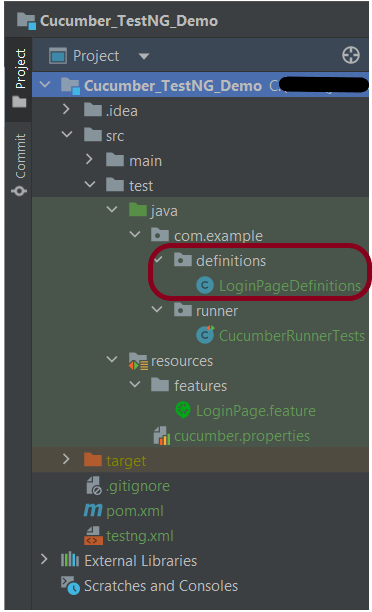
Below is the step definition of the LoginPage feature file.
package com.example.definitions;
import io.cucumber.java.After;
import io.cucumber.java.Before;
import io.cucumber.java.en.Given;
import io.cucumber.java.en.Then;
import io.cucumber.java.en.When;
import io.github.bonigarcia.wdm.WebDriverManager;
import org.openqa.selenium.By;
import org.openqa.selenium.WebDriver;
import org.openqa.selenium.chrome.ChromeDriver;
import org.openqa.selenium.chrome.ChromeOptions;
import org.testng.Assert;
import java.time.Duration;
public class LoginPageDefinitions {
private static WebDriver driver;
public final static int TIMEOUT = 5;
@Before
public void setUp() {
ChromeOptions options = new ChromeOptions();
options.addArguments("--start-maximized");
driver = new ChromeDriver(options);
driver.manage().timeouts().implicitlyWait(Duration.ofSeconds(TIMEOUT));
}
@Given("User is on HRMLogin page {string}")
public void loginTest(String url) {
driver.get(url);
}
@When("User enters username as {string} and password as {string}")
public void goToHomePage(String userName, String passWord) {
// login to application
driver.findElement(By.name("username")).sendKeys(userName);
driver.findElement(By.name("password")).sendKeys(passWord);
driver.findElement(By.xpath("//*[@class='oxd-form']/div[3]/button")).submit();
}
@Then("User should be able to login successfully and new page open")
public void verifyLogin() {
String homePageHeading = driver.findElement(By.xpath("//*[@class='oxd-topbar-header-breadcrumb']/h6")).getText();
//Verify new page - HomePage
Assert.assertEquals(homePageHeading, "Dashboard");
}
@Then("User should be able to see error message {string}")
public void verifyErrorMessage(String expectedErrorMessage) {
String actualErrorMessage = driver.findElement(By.xpath("//*[@class='orangehrm-login-error']/div[1]/div[1]/p")).getText();
// Verify Error Message
Assert.assertEquals(actualErrorMessage, expectedErrorMessage);
}
@After
public void teardown() {
driver.quit();
}
}
assertThat() and containsString are imported from package:-
import static org.hamcrest.MatcherAssert.assertThat;
import static org.hamcrest.Matchers.containsString;
Step 12 – Create a TestNG Cucumber Runner class in src/test/java
We need to create a class called Runner class to run the tests. This class will use the TestNG annotation @RunWith(), which tells TestNG what is the test runner class. TestRunner should be created under src/test/java within the folder called runner.

Below is the code for the Cucumber Runner Class.
import io.cucumber.testng.AbstractTestNGCucumberTests;
import io.cucumber.testng.CucumberOptions;
@CucumberOptions(tags = "", features = {"src/test/resources/features/LoginPage.feature"}, glue = {"com.example.definitions"},
plugin = {})
public class CucumberRunnerTests extends AbstractTestNGCucumberTests {
}
AbstractTestNGCucumberTests – Runs each cucumber scenario found in the features as a separate test.
Step 13 – Test Execution through TestNG
Go to the Runner class and right-click “Run As TestNG Test”. The tests will run as TestNG tests. This is for Eclipse.
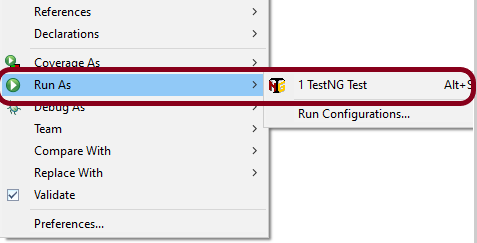
In case you are using IntelliJ, then select “Run CucumberRunner Tests“.
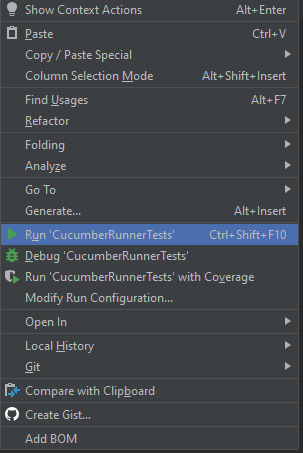
This is what the execution console will look like in Eclipse.
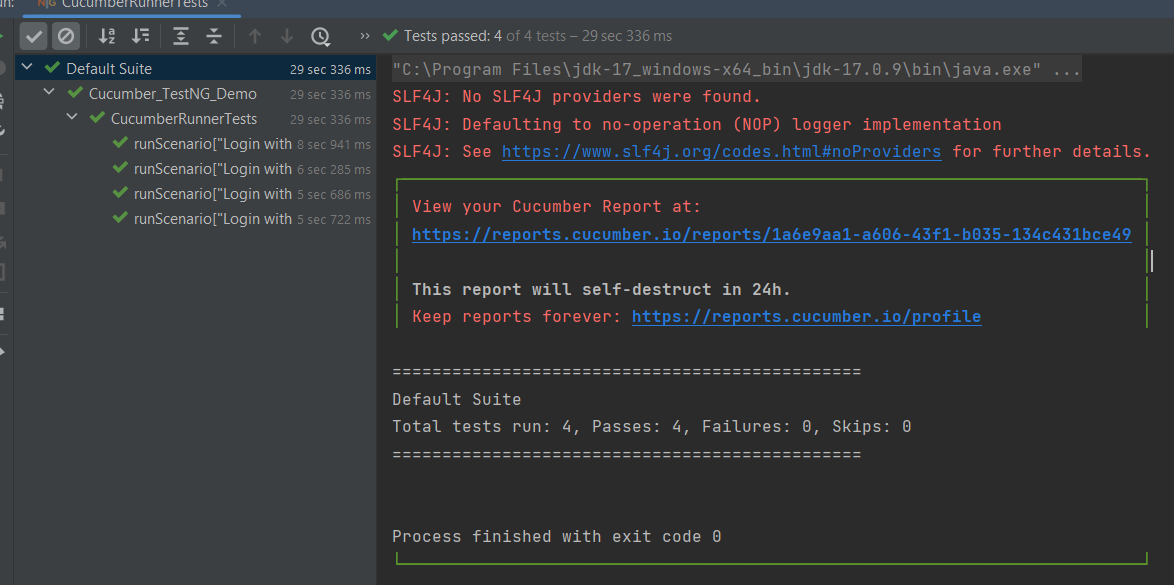
Step 14 – Run the tests from TestNG.xml
Create a TestNG.xml as shown below and run the tests as TestNG.

Below is an example of testng.xml.
<?xml version="1.0" encoding="UTF-8"?>
<!DOCTYPE suite SYSTEM "https://testng.org/testng-1.0.dtd">
<suite name="Suite">
<test name="Cucumber with TestNG Test">
<classes>
<class name="com.example.runner.CucumberRunnerTests"/>
</classes>
</test> <!-- Test -->
</suite> <!-- Suite -->
Step 15 – Run the tests from the Command Line
Run the below command in the command prompt to run the tests and to get the test execution report.
mvn clean test
The execution screen looks like something as shown below.

Step 16 – Cucumber Report Generation
Add cucumber.properties under src/test/resources and add the below instructions in the file.
cucumber.publish.enabled=true
Below is the image of the Cucumber Report generated using the Cucumber Service.
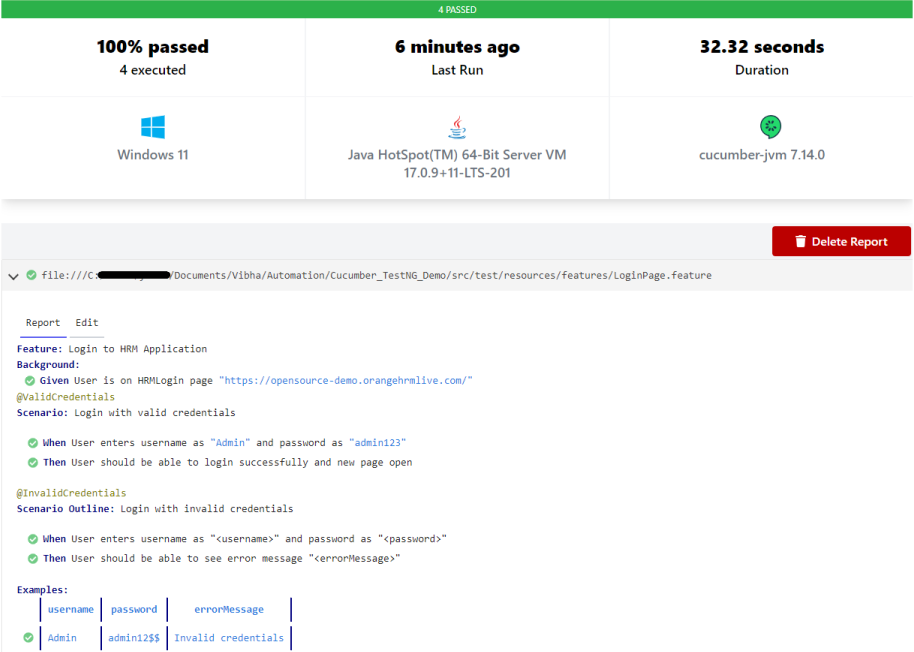
Step 17 – TestNG Report Generation
TestNG generates various types of reports under the test-output or target folder like emailable-report.html, index.html, testng-results.xml.

We are interested in the ‘emailable-report.html’ report. Open “emailable-report.html“, as this is an HTML report, and open it with the browser. The below image shows emailable-report.html.
emailable-report.html
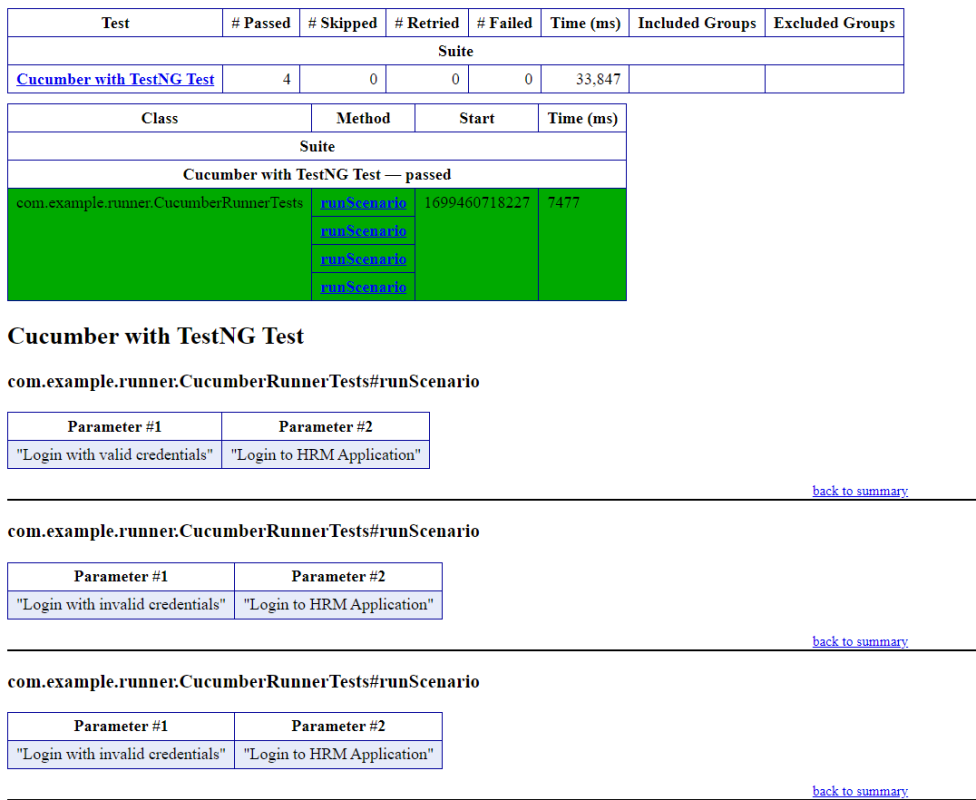
Index.html
TestNG also produces “index.html” report, and it resides under the test-output folder. The below image shows the index.html report.

CI/CD Integration:
Integrating BDD tests with Continuous Integration and Continuous Deployment (CICD) pipelines helps automate the testing process. Tools like Jenkins, GitLab CI, or GitHub Actions can be configured easily. They run BDD tests automatically during the build process. Here’s how:
- Configure the CICD Pipeline: Set up the pipeline to build the project, run tests, and create reports.
- Run Tests: Ensure the pipeline runs your BDD tests using Maven or Gradle.
- Publish Reports: Configure the pipeline to show test results, so you can easily see if there are any issues.
Troubleshooting Tips:
1. Maven Dependencies Not Resolved: The dependencies for Cucumber, Selenium, or TestNG are not resolving in your project. Make sure your pom.xml is correctly configured and the Maven repository has the latest dependencies. Run mvn clean install to force update dependencies. Also, check if you have internet access and the correct settings in your Maven configuration.
2. TestNG XML File Setup: TestNG tests are not running as expected, or the test results are incorrect. Double-check your `testng.xml` configuration to ensure that the correct test classes, packages, or methods are included. Make sure annotations like `@Test` are correctly used in your test classes.
3. Cucumber Features Not Recognized: Cucumber feature files aren’t recognized by your test runner. Verify your `CucumberOptions` in the test runner class points to the correct `features` path and `glue` path for step definitions. Make sure your feature files have the correct `.feature` extension and contain valid Gherkin syntax.
The complete code can be found on GitHub.
If you like to use Cucumber with Page Object Model, please refer to this tutorial – Page Object Model with Selenium, Cucumber, and TestNG.
Congratulations on making it through this tutorial and hope you found it useful! Happy Learning!! Cheers!!

HI while click a right click on runner class I cant able to see run as TestNG Test. so that i cant able to run a program Please suggest me .
LikeLike
Hi, you can create testng.xml and should be able to run the tests. If still you are unable to run the tests, then I’m assuming that TestNG is not installed. Let me know if you are able to run the tests from testng.xml or not.
LikeLike
Hi, what happens if I have several scenarios defined in cucumber but I only want to execute one of them using command line?
LikeLike
You can add tags to the scenarios and can run a particular scenario using = mvn test -Dcucumber.options=”–tags @ValidCredentials”
There is a tutorial which explains how to run cucumber tests in commandline in detail. https://qaautomation.expert/2021/03/26/run-cucumber-test-from-command-line/
LikeLike
when i click on run as TestNg Test from eclipse.I am getting the below error
Error: Could not find or load main class dtd.
Caused by: java.lang.ClassNotFoundException: dtd.
LikeLike
Hi, I’m assuming TestNG is not configured for the project. Can you please try to run the tests through command line. Do you still get the same error? What version of TestNG are you using?
LikeLike
If i run the test using mvn test through command line,it runs perfectly.the testng version in my pom.xml is 6.14.3 and i am using java 10
LikeLike
Hi, It is difficult to identify the problem without seeing the exact code. If you can push your code in GitHub and share the link, I can try to have a look.
LikeLike
Hi vibssingh,
I have similar setup like you have explained, however when I am running the scripts using mvn test it is giving the error as given below.
io.cucumber.core.exception.CucumberException: java.lang.NoClassDefFoundError: io/cucumber/core/internal/gherkin/parserException.
LikeLike
I’m assuming there is a conflict in the dependencies. Are you using the same dependencies as mentioned here?
LikeLike
All the setup is as it is shown in the blog. However I have used the latest libraries. Now I am getting failed to instantiate the stepdef class.
LikeLike
Failed to instantiate the stepdef class because I’m assuming you have missed mentioning the glue part in the cucumber runner test class.
LikeLike
@cucumberoptions(
features = {“src/test/resources/feature”
glue = {“com.- – .asa.inf.steps}
LikeLike
I have updated the tutorial with latest libraries and updated some code. I am able to run the tests without any issue. Have a look and try to see if this helps you
LikeLike
Thanks for quick reply. I will try with that. If that doesn’t work what is the best way to send the screenshots of framework. If you don’t mind I can share the screenshots with you for better understanding. Any mail or other way would be really helpful.
LikeLike
Yeah sure. You can send me screenshots at qaautomation.expert@hotmail.com.
LikeLike
Run as — >testNG is not showing
So I downloaded plugin TestNG from eclipse marketplace now its running fine …
please add this in your tutorial
LikeLike
I appreciate your feedback. It is updated in the tutorial.
LikeLike
stepwise guidance is really helpful. Can you please add how to get stepDefinition methods in console using “dryRun” .
LikeLike
I appreciate your feedback. Will add dryRun method later as per your suggestion
LikeLike
This tutorial is SO GOOD!. Thankyou for sharing
LikeLike
I appreciate your comment
LikeLike