Last Updated On
In this tutorial, I will explain how to integrate Allure Report (one of the very famous Reports) with Selenium and TestNG.
Table of Contents
What is Allure Framework?
Allure is an open-source framework designed to create interactive and comprehensive test reports by Yandex QA Team.
The below example covers the implementation of Allure Reports in Selenium using TestNG, Java, and Maven.
Prerequisite:
- Java 11 installed
- Maven installed
- Eclipse or IntelliJ installed
- Environment variables JAVA_HOME, MAVEN_HOME and ALLURE_HOME are correctly configured
Dependency List
- Selenium – 3.141.59
- Java 11
- TestNG – 7.4.0
- Maven – 3.8.1
- Allure Report – 2.14.0
- Allure TestNG – 2.14.0
Implementation Steps
- Update the Properties section in Maven pom.xml
- Add Selenium, TestNG, and Allure TestNG dependencies in POM.xml
- Update Build Section of pom.xml in Allure Report Project.
- Create Pages and Test Code for the pages
- Create testng.xml for the project
- Run the Test and Generate Allure Report
Step 1 – Update the Properties section
<properties>
<project.build.sourceEncoding>UTF-8</project.build.sourceEncoding>
<selenium.version>3.141.59</selenium.version>
<testng.version>7.4.0</testng.version>
<allure.testng.version>2.14.0</allure.testng.version>
<maven.compiler.plugin.version>3.5.1</maven.compiler.plugin.version>
<maven.compiler.source>11</maven.compiler.source>
<maven.compiler.target>11</maven.compiler.target>
<aspectj.version>1.9.6</aspectj.version>
<maven.surefire.plugin.version>3.0.0-M5</maven.surefire.plugin.version>
</properties>
Step 2 – Add Selenium, TestNG, and Allure TestNG dependencies in POM.xml
<dependencies>
<!-- https://mvnrepository.com/artifact/org.seleniumhq.selenium/selenium-java -->
<dependency>
<groupId>org.seleniumhq.selenium</groupId>
<artifactId>selenium-java</artifactId>
<version>${selenium.version}</version>
</dependency>
<!-- https://mvnrepository.com/artifact/org.testng/testng -->
<dependency>
<groupId>org.testng</groupId>
<artifactId>testng</artifactId>
<version>${testng.version}</version>
<scope>test</scope>
</dependency>
<!-- https://mvnrepository.com/artifact/io.qameta.allure/allure-testng -->
<dependency>
<groupId>io.qameta.allure</groupId>
<artifactId>allure-testng</artifactId>
<version>${allure.testng.version}</version>
<scope>test</scope>
</dependency>
</dependencies>
Step 3 – Update the Build Section of pom.xml in the Allure Report Project
<build>
<plugins>
<!-- Compiler plug-in -->
<plugin>
<groupId>org.apache.maven.plugins</groupId>
<artifactId>maven-compiler-plugin</artifactId>
<version>${maven.compiler.plugin.version}</version>
<configuration>
<source>${maven.compiler.source}</source> <!--For JAVA 8 use 1.8-->
<target>${maven.compiler.target}</target> <!--For JAVA 8 use 1.8-->
</configuration>
</plugin>
<!-- Added Surefire Plugin configuration to execute tests -->
<plugin>
<groupId>org.apache.maven.plugins</groupId>
<artifactId>maven-surefire-plugin</artifactId>
<version>${maven.surefire.plugin.version}</version>
<configuration>
<suiteXmlFiles>
<suiteXmlFile>TestNG.xml</suiteXmlFile>
</suiteXmlFiles>
<argLine>
-javaagent:"${settings.localRepository}/org/aspectj/aspectjweaver/${aspectj.version}/aspectjweaver-${aspectj.version}.jar"
</argLine>
</configuration>
<dependencies>
<!-- https://mvnrepository.com/artifact/org.aspectj/aspectjweaver -->
<dependency>
<groupId>org.aspectj</groupId>
<artifactId>aspectjweaver</artifactId>
<version>${aspectj.version}</version>
</dependency>
</dependencies>
</plugin>
</plugins>
</build>
Step 4 – Create Pages and Test Code for the pages
Below is the sample project which uses Selenium and TestNG which is used to generate an Allure Report.
We have 2 pages. Below is the code for Login Page which contains all the web elements and methods related to that web elements.
LoginPage.java
public class LoginPage {
WebDriver driver;
By userName = By.name("txtUsername");
By password = By.name("txtPassword");
By titleText = By.id("logInPanelHeading");
By login = By.id("btnLogin");
By errorMessage = By.id("spanMessage");
public LoginPage(WebDriver driver) {
this.driver = driver;
}
// Set user name in textbox
public void setUserName(String strUserName) {
driver.findElement(userName).sendKeys(strUserName);
}
// Set password in password textbox
public void setPassword(String strPassword) {
driver.findElement(password).sendKeys(strPassword);
}
// Click on login button
public void clickLogin() {
driver.findElement(login).click();
}
@Step("Verify title of Login Page")
public void verifyPageTitle() {
String loginPageTitle = driver.findElement(titleText).getText();
Assert.assertTrue(loginPageTitle.contains("LOGIN Panel"));
}
/* Failed Test */
@Step("Verify error message when invalid credentail is provided")
public void verifyErrorMessage() {
String invalidCredentialErrorMessage = driver.findElement(errorMessage).getText();
Assert.assertTrue(invalidCredentialErrorMessage.contains("Incorrect Credentials"));
}
@Step("Enter username and password")
public void login(String strUserName, String strPasword) {
// Fill user name
this.setUserName(strUserName);
// Fill password
this.setPassword(strPasword);
// Click Login button
this.clickLogin();
}
}
Dashboard.java
public class DashboardPage {
WebDriver driver;
By dashboardPageTitle = By.id("welcome");
By options = By.cssSelector(
"#dashboard-quick-launch-panel-menu_holder > table > tbody > tr > td:nth-child(1) > div > a > span");
public DashboardPage(WebDriver driver) {
this.driver = driver;
}
@Step("Verify title of Dashboard page")
public void verifyDashboardPageTitle() {
String DashboardPageTitle = driver.findElement(dashboardPageTitle).getText();
Assert.assertTrue(DashboardPageTitle.contains("Welcome"));
}
@Step("Verify Quick Launch Options on Dashboard page")
public void verifyQuickLaunchOptions() {
String QuickLaunchOptions = driver.findElement(options).getText();
Assert.assertTrue(QuickLaunchOptions.contains("Assign Leave"));
}
}
Below are the Test classes for Login Page and Dashboard Page. Here, we have BaseTest Class also which contains the common methods needed by other test pages.
BaseTest.java
public class BaseTest {
public static WebDriver driver;
LoginPage objLogin;
DashboardPage objDashboardPage;
@Step("Start the application")
@BeforeMethod
public void setup() {
System.setProperty("webdriver.gecko.driver",
"C:\\Users\\Vibha\\Software\\geckodriver-v0.26.0-win64\\geckodriver.exe");
driver = new FirefoxDriver();
driver.manage().window().maximize();
driver.manage().timeouts().implicitlyWait(10, TimeUnit.SECONDS);
driver.get("https://opensource-demo.orangehrmlive.com/");
}
@Step("Stop the application")
@AfterMethod
public void close() {
driver.close();
}
}
LoginTests.java
@Epic("Web Application Regression Testing")
@Feature("Login Page Tests")
@Listeners(TestExecutionListener.class)
public class LoginTests extends BaseTest {
LoginPage objLogin;
DashboardPage objDashboardPage;
@Severity(SeverityLevel.NORMAL)
@Test(priority = 0, description = "Verify Login Page")
@Description("Test Description : Verify the title of Login Page")
@Story("Title of Login Page")
public void verifyLoginPage() {
// Create Login Page object
objLogin = new LoginPage(driver);
// Verify login page text
objLogin.verifyPageTitle();
}
/* Failed Test */
@Severity(SeverityLevel.BLOCKER)
@Test(priority = 1, description = "Login with invalid username and password")
@Description("Test Description : Login Test with invalid credentials")
@Story("Unsuccessful Login to Application")
public void invalidCredentialTest() {
// Create Login Page object
objLogin = new LoginPage(driver);
objLogin.login("test", "test123");
// Verify login page text
objLogin.verifyErrorMessage();
}
}
We can order tests by severity by using @Severity annotation. Click here to know more about other Allure annotations.
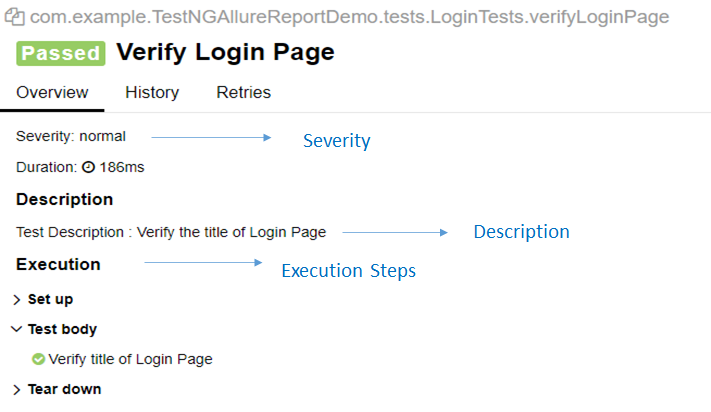
DashboardTests.java
@Epic("Web Application Regression Testing")
@Feature("Dashboard Page Tests")
@Listeners(TestExecutionListener.class)
public class DashboardTests extends BaseTest {
LoginPage objLogin;
DashboardPage objDashboardPage;
@Severity(SeverityLevel.BLOCKER)
@Test(priority = 0, description = "Verify Dashboard Page")
@Description("Test Description : After successful login to application opens Dashboard page")
@Story("Successful login of application opens Dashboard Page")
public void DasboardTest() {
objLogin = new LoginPage(driver);
// login to application
objLogin.login("Admin", "admin123");
// go the dashboard page
objDashboardPage = new DashboardPage(driver);
// Verify dashboard page
objDashboardPage.verifyQuickLaunchOptions();
}
}
We can group tests with @Epic, @Feature, and @Stories annotations. Click here to know more about other Allure annotations.
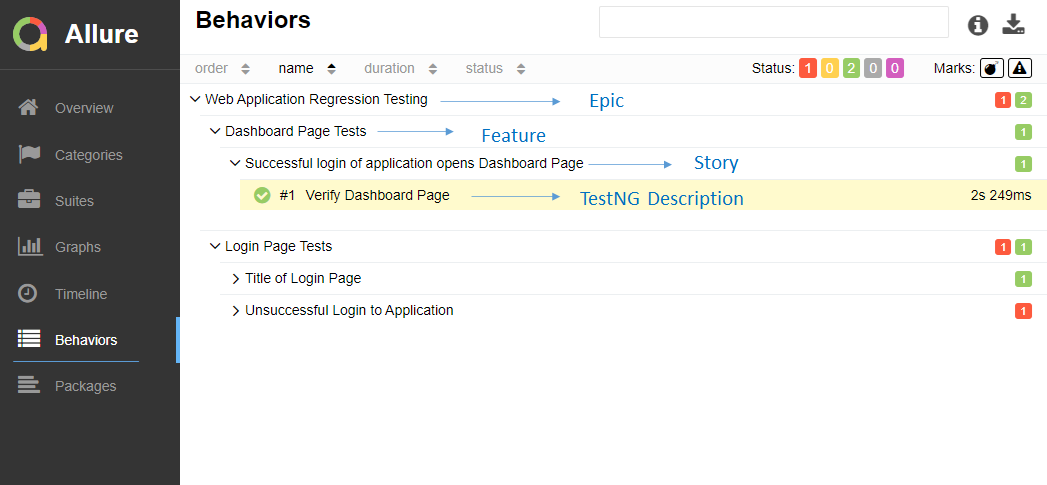
TestExecutionListener.class
We can add attachments to our reports by using @Attachment annotation. It can return String, byte [], etc. I need to add @Listeners({ TestExecutionListener.class }) declaration at the top of the test classes. Click here to know more about other Allure annotations.
public class TestExecutionListener implements ITestListener {
@Attachment(value = "Screenshot of {0}", type = "image/png")
public byte[] saveScreenshot(String name, WebDriver driver) {
return (byte[]) ((TakesScreenshot) driver).getScreenshotAs(OutputType.BYTES);
}
@Override
public void onTestFailure(ITestResult result) {
saveScreenshot(result.getName(), BaseTest.driver);
}
}
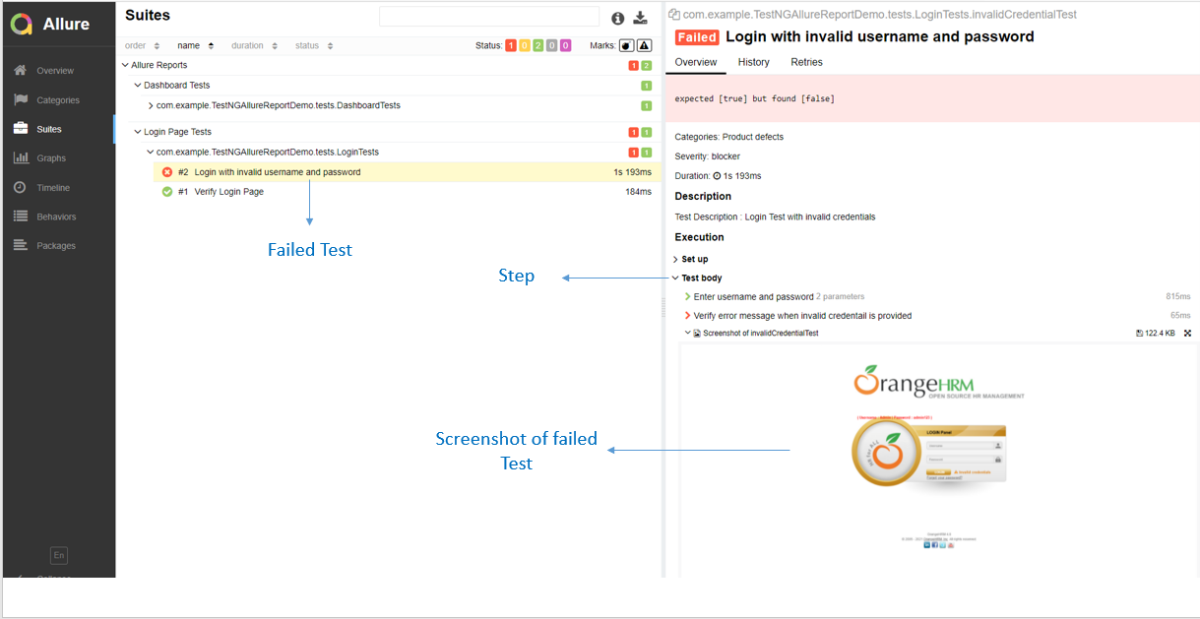
Step 5 – Create testng.xml for the project
TestNG.xml
<?xml version="1.0" encoding="UTF-8"?>
<!DOCTYPE suite SYSTEM "https://testng.org/testng-1.0.dtd">
<suite name = "Allure Reports">
<test name = "Login Page Tests">
<classes>
<class name = "com.example.TestNGAllureReportDemo.tests.LoginTests"/>
</classes>
</test>
<test name =" Dashboard Tests">
<classes>
<class name = "com.example.TestNGAllureReportDemo.tests.DashboardTests"/>
</classes>
</test>
</suite>
Step 6 – Run the Test and Generate Allure Report
To run the tests, use the below command
mvn clean test
In the below image, we can see that one test failed and two passed out of three tests.
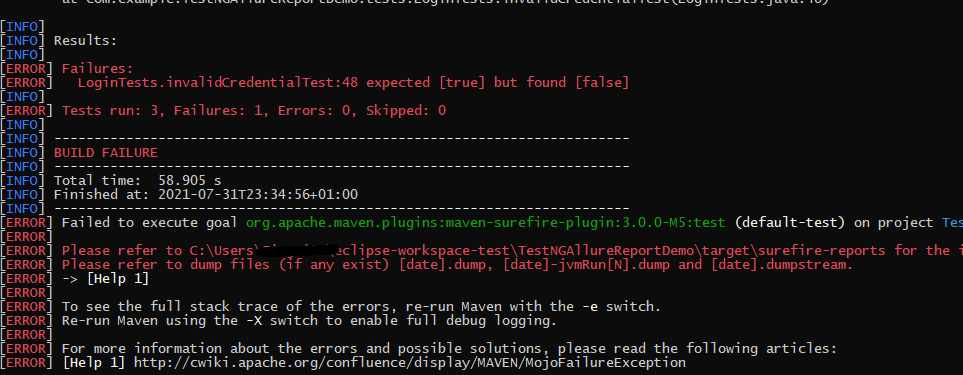
To create an Allure Report, use the below command
allure serve

This will generate the beautiful Allure Test Report as shown below.
Allure Report Dashboard
The overview page hosts several default widgets representing the basic characteristics of your project and test environment.
- Statistics – overall report statistics.
- Launches – if this report represents several test launches, statistics per launch will be shown here.
- Behaviors – information on results aggregated according to stories and features.
- Executors – information on test executors that were used to run the tests.
- History Trend – if tests accumulated some historical data, it’s a trend that will be calculated and shown on the graph.
- Environment – information on the test environment.

Categories in Allure Report
The categories tab gives you a way to create custom defects classifications to apply for test results. There are two categories of defects – Product Defects (failed tests) and Test Defects (broken tests).

Suites in Allure Report
On the Suites tab a standard structural representation of executed tests, grouped by suites and classes can be found.
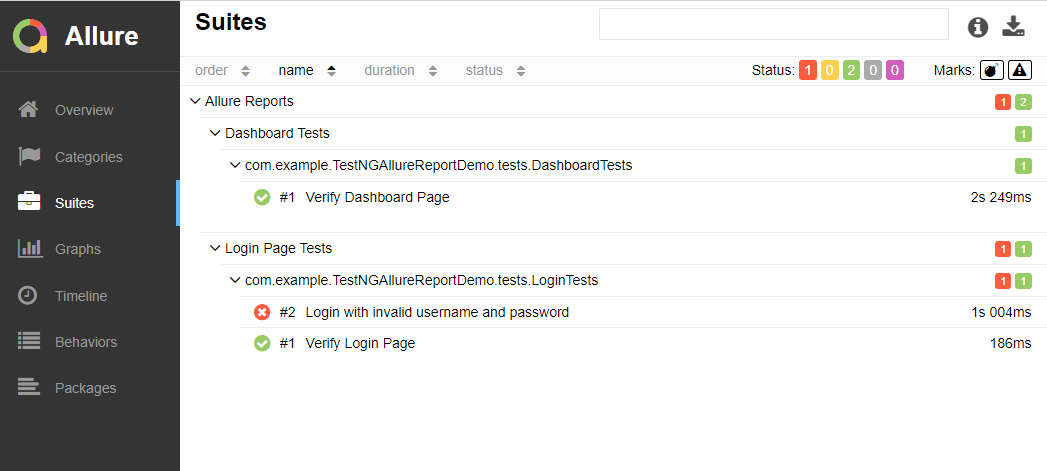
Graphs in Allure Report
Graphs allow you to see different statistics collected from the test data: status breakdown or severity and duration diagrams.
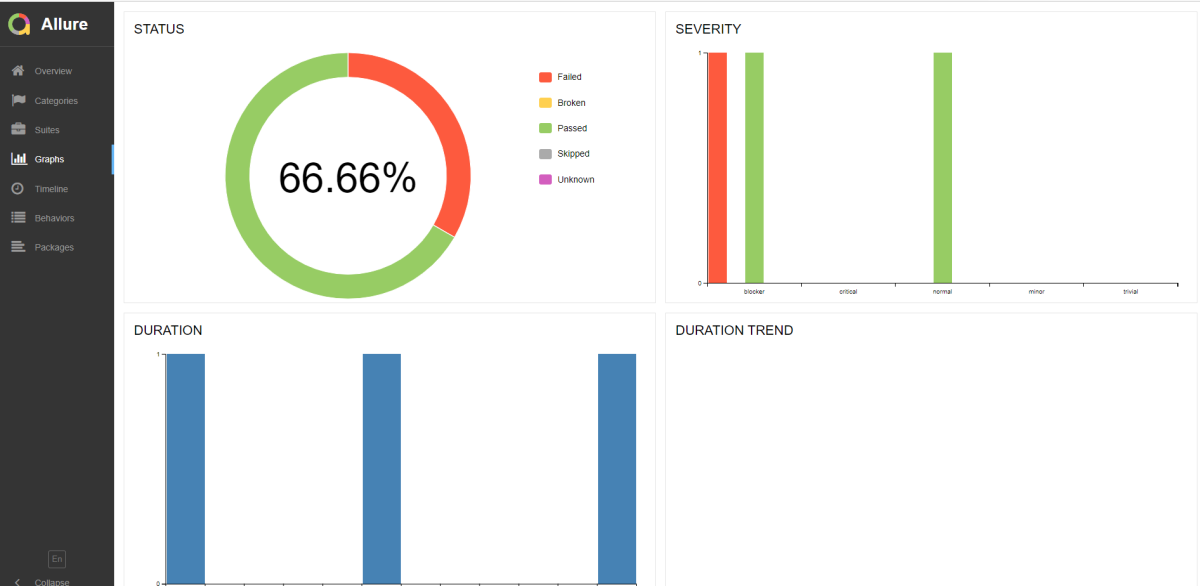
Timeline in Allure Report
The timeline tab visualizes retrospective of tests execution, allure adaptors collect precise timings of tests, and here on this tab, they are arranged accordingly to their sequential or parallel timing structure.

Behaviors of Allure Report
This tab groups test results according to Epic, Feature, and Story tags.
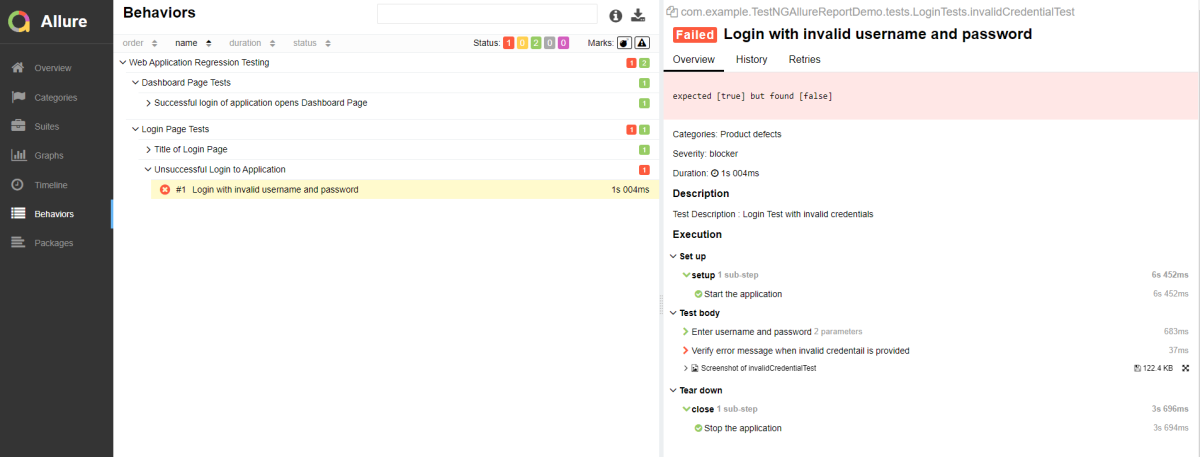
Packages in Allure Report
The packages tab represents a tree-like layout of test results, grouped by different packages.

If you click on the (highlighted tab), it will show the test execution report in the below format.
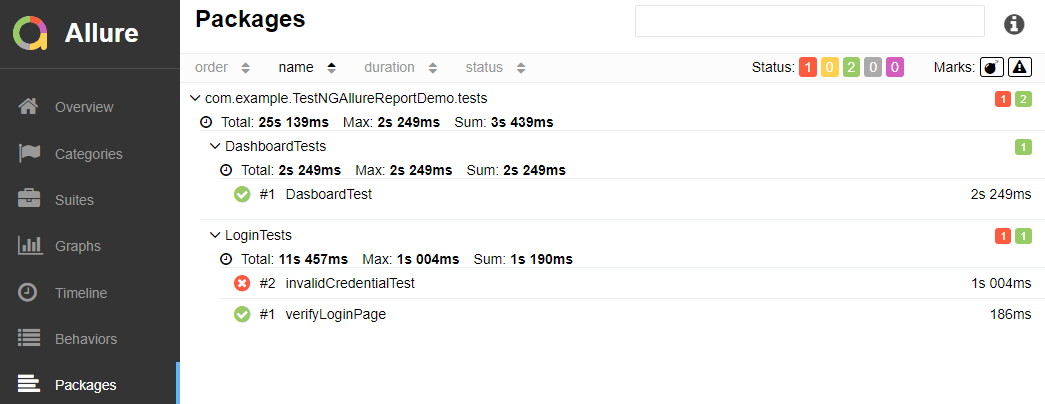
Congratulations on making it through this tutorial and hope you found it useful! Happy Learning!! Cheers!!
Additional tutorials on Allure Reports:
Integration of Allure Report with Selenium and JUnit4
Allure Report with Cucumber5, Selenium and TestNG
Integration of Allure Report with Rest Assured and JUnit4
Integration of Allure Report with Selenium and JUnit5
Gradle – Allure Report for Cucumber, Selenium and TestNG
Gradle – Allure Report for Selenium and JUnit4
Gradle – Allure Report for Cucumber, Selenium and TestNG