Last Updated On
In this tutorial, I’ll create a Test Framework for the testing of REST API using REST Assured and JUnit5 as the test framework.
Table of Contents
- What is Rest Assured?
- What is JUnit5?
- Dependency List
- Detailed Step Description
What is Rest Assured?
Rest Assured enables you to test REST APIs using Java libraries and integrates well with Maven/Gradle. REST Assured is a Java library that provides a domain-specific language (DSL) for writing powerful, maintainable tests for RESTful APIs.
What is JUnit5?
JUnit 5 is the next generation of JUnit. JUnit 5 is composed of several different modules from three different sub-projects.
JUnit5 = JUnit Platform + JUnit Jupiter + JUnit Vintage
Dependency List:-
- REST Assured – 5.3.2
- Java 11
- JUnit Jupiter API – 5.10.0
- JUnit Jupiter Engine – 5.10.0
- Maven – 3.8.1
- Json – 20230618
Detailed Step Description
Step 1- Download and Install Java
Java needs to be present on the system to run the tests. Click here to know How to install Java. To know if Java is installed or not on your machine, type this command in the command line. This command will show the version of Java installed on your machine.
java -version

Step 2 – Download and setup Eclipse IDE on the system
The Eclipse IDE (integrated development environment) provides strong support for Java developers, which is needed to write Java code. Click here to learn How to install Eclipse.
Step 3 – Setup Maven
To build a test framework, we need to add a number of dependencies to the project. It is a very tedious and cumbersome process to add each dependency manually. So, to overcome this problem, we use a build management tool. Maven is a build management tool that is used to define project structure, dependencies, build, and test management. Click here to learn How to install Maven.
To know if Maven is already installed or not on your machine, type this command in the command line. This command will show the version of Maven installed on your machine.
mvn -version

Step 4 – Create a new Maven Project
Click here to learn How to create a Maven project
Below is the Maven project structure. Here,
Group Id – com.example
Artifact Id – RestAssured_JUnit5_Demo
Version – 0.0.1-SNAPSHOT
Package – com. example.RestAssured_JUnit4_Demo
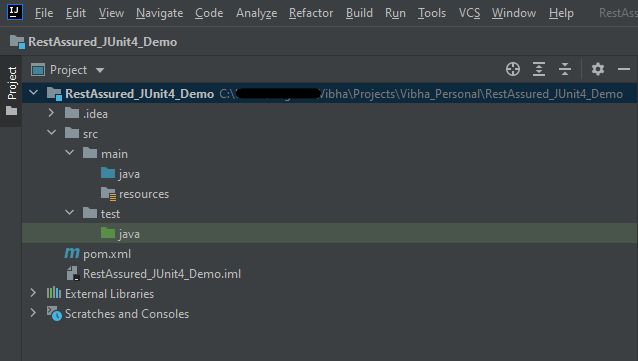
Step 5 – Add REST Assured and JUnit5 dependencies to the project
Add the below-mentioned dependencies to the project.
<project xmlns="http://maven.apache.org/POM/4.0.0" xmlns:xsi="http://www.w3.org/2001/XMLSchema-instance"
xsi:schemaLocation="http://maven.apache.org/POM/4.0.0 http://maven.apache.org/xsd/maven-4.0.0.xsd">
<modelVersion>4.0.0</modelVersion>
<groupId>org.example</groupId>
<artifactId>RestAssured_Junit5_Demo</artifactId>
<version>1.0-SNAPSHOT</version>
<packaging>jar</packaging>
<name>RestAssured_Junit5_Demo</name>
<url>http://maven.apache.org</url>
<properties>
<project.build.sourceEncoding>UTF-8</project.build.sourceEncoding>
<rest-assurd.version>5.3.2</rest-assurd.version>
<json.version>20230618</json.version>
<hamcrest.version>1.3</hamcrest.version>
<junit5.version>5.10.0</junit5.version>
<maven.surefire.report.plugin.version>3.1.2</maven.surefire.report.plugin.version>
<maven.compiler.plugin.version>3.10.1</maven.compiler.plugin.version>
<maven.surefire.plugin.version>3.1.2</maven.surefire.plugin.version>
<maven.compiler.source.version>11</maven.compiler.source.version>
<maven.compiler.target.version>11</maven.compiler.target.version>
<maven.site.plugin.version>3.12.0</maven.site.plugin.version>
</properties>
<dependencies>
<!-- Rest Assured Dependency -->
<dependency>
<groupId>io.rest-assured</groupId>
<artifactId>rest-assured</artifactId>
<version>${rest-assurd.version}</version>
<scope>test</scope>
</dependency>
<!-- JUNIT Jupiter API Dependency-->
<dependency>
<groupId>org.junit.jupiter</groupId>
<artifactId>junit-jupiter-api</artifactId>
<version>${junit5.version}</version>
<scope>test</scope>
</dependency>
<!-- JUNIT Jupiter Engine Dependency-->
<dependency>
<groupId>org.junit.jupiter</groupId>
<artifactId>junit-jupiter-engine</artifactId>
<version>${junit5.version}</version>
<scope>test</scope>
</dependency>
<!-- JSON Dependency -->
<dependency>
<groupId>org.json</groupId>
<artifactId>json</artifactId>
<version>${json.version}</version>
</dependency>
<!-- Hamcrest Dependency -->
<dependency>
<groupId>org.hamcrest</groupId>
<artifactId>hamcrest-all</artifactId>
<version>${hamcrest.version}</version>
<scope>test</scope>
</dependency>
</dependencies>
<build>
<plugins>
<plugin>
<groupId>org.apache.maven.plugins</groupId>
<artifactId>maven-compiler-plugin</artifactId>
<version>${maven.compiler.plugin.version}</version>
<configuration>
<source>${maven.compiler.source.version}</source>
<target>${maven.compiler.target.version}</target>
</configuration>
</plugin>
<plugin>
<groupId>org.apache.maven.plugins</groupId>
<artifactId>maven-surefire-plugin</artifactId>
<version>${maven.surefire.plugin.version}</version>
<configuration>
<testFailureIgnore>true</testFailureIgnore>
</configuration>
</plugin>
<plugin>
<groupId>org.apache.maven.plugins</groupId>
<artifactId>maven-site-plugin</artifactId>
<version>${maven.site.plugin.version}</version>
</plugin>
</plugins>
</build>
<reporting>
<plugins>
<plugin>
<groupId>org.apache.maven.plugins</groupId>
<artifactId>maven-surefire-report-plugin</artifactId>
<version>${maven.surefire.report.plugin.version}</version>
<configuration>
<outputName>JUnit5 Report</outputName>
</configuration>
</plugin>
</plugins>
</reporting>
</project>
Step 6 – Create the TEST file
The tests should be written in src/test/java directory. To learn how to create a JSON Request body using JSONObject, please refer to this tutorial.
import io.restassured.http.ContentType;
import org.json.JSONObject;
import org.junit.jupiter.api.Test;
import static io.restassured.RestAssured.given;
import static org.hamcrest.Matchers.equalTo;
public class APITests {
String BaseURL = "https://reqres.in/api";
@Test
public void createUser() {
JSONObject data = new JSONObject();
data.put("name", "NewUser1");
data.put("job", "Testing");
// GIVEN
given()
.contentType(ContentType.JSON)
.body(data.toString())
// WHEN
.when()
.post(BaseURL + "/users")
// THEN
.then()
.statusCode(201)
.body("name", equalTo("NewUser1"))
.body("job", equalTo("Testing"))
.log().all();
}
@Test
public void getUser() { //Failed Test
// GIVEN
given()
.contentType(ContentType.JSON)
// WHEN
.when()
.get(BaseURL + "/users/2")
// THEN
.then()
.statusCode(200)
.body("data.first_name", equalTo("Janet1"))
.log().all();
}
}
Step 7 – Test Execution through JUnit Test
Go to the Runner class and right-click Run As JUnit Test. The tests will run as JUnit tests.
Below is the image to run the tests in IntelliJ.
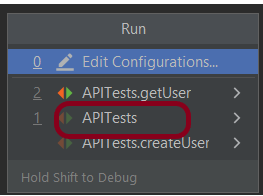
This is how the execution console will look like.
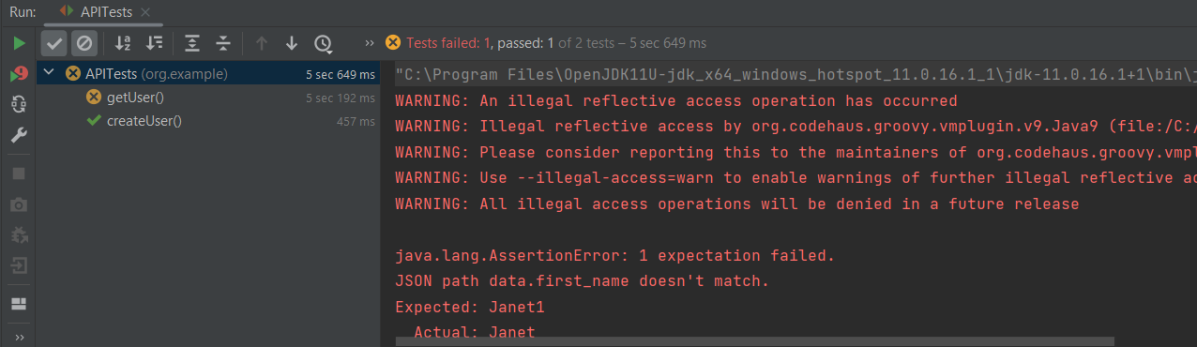
Step 8 – Run the tests from the command line
Maven Site Plugin creates a folder – site under the target directory, and the Maven Surefire Report plugin generates the JUnit Reports in the site folder. We need to run the tests through the command line to generate the JUnit Report.
mvn clean test site
The output of the above program is
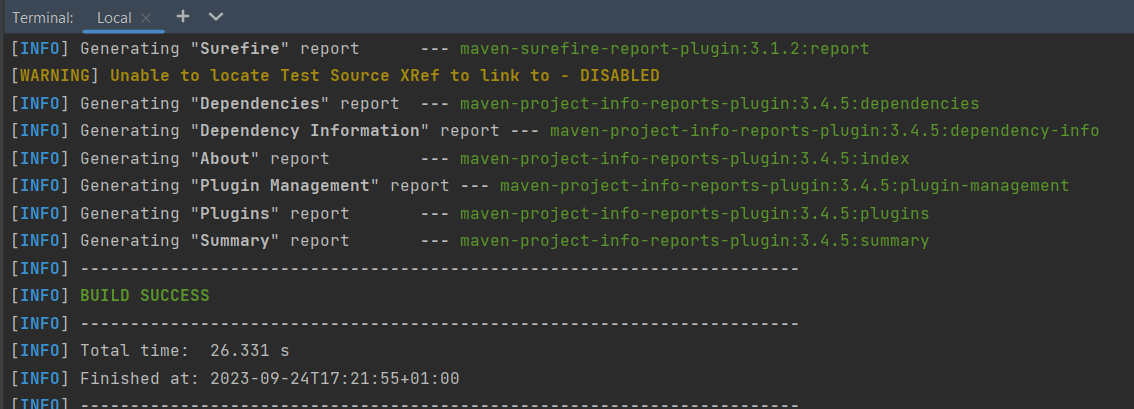
Step 9 – Report Generation
After the test execution, refresh the project, and a new folder with the name site in the target folder will be generated. This folder contains the reports generated by JUnit. The structure of the folder site looks as shown below.
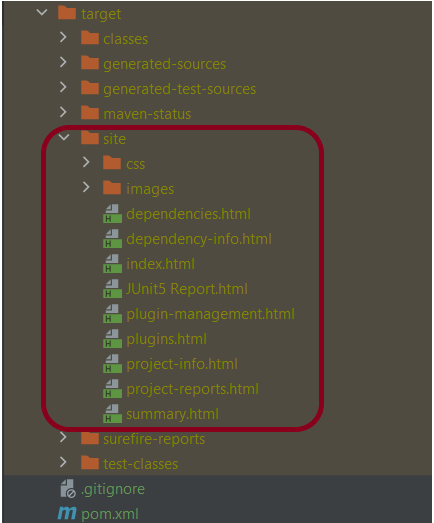
View the Report
Right-click on the Junit5 Report.html and select Open In -> Browser ->Chrome.
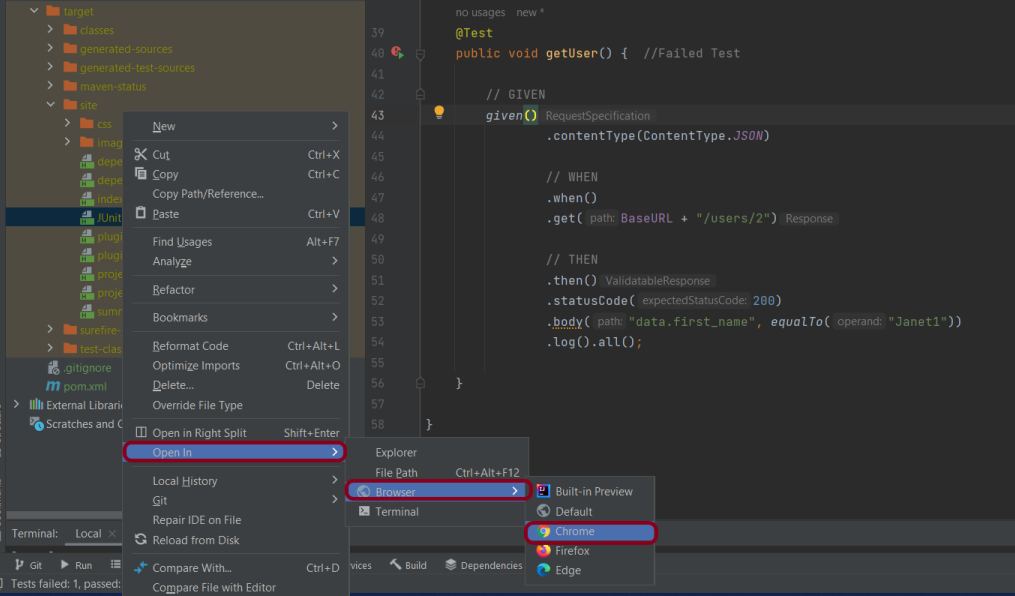
Summary Report
Below is the summary Report.
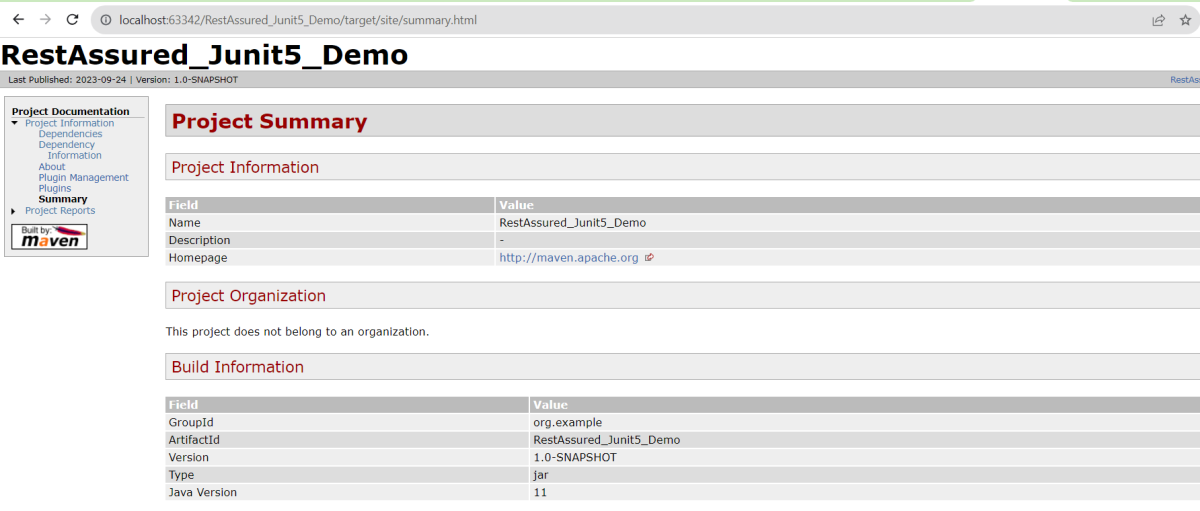
Surefire Report
Below is an example of a Surefire Report. This report contains a summary of the test execution.
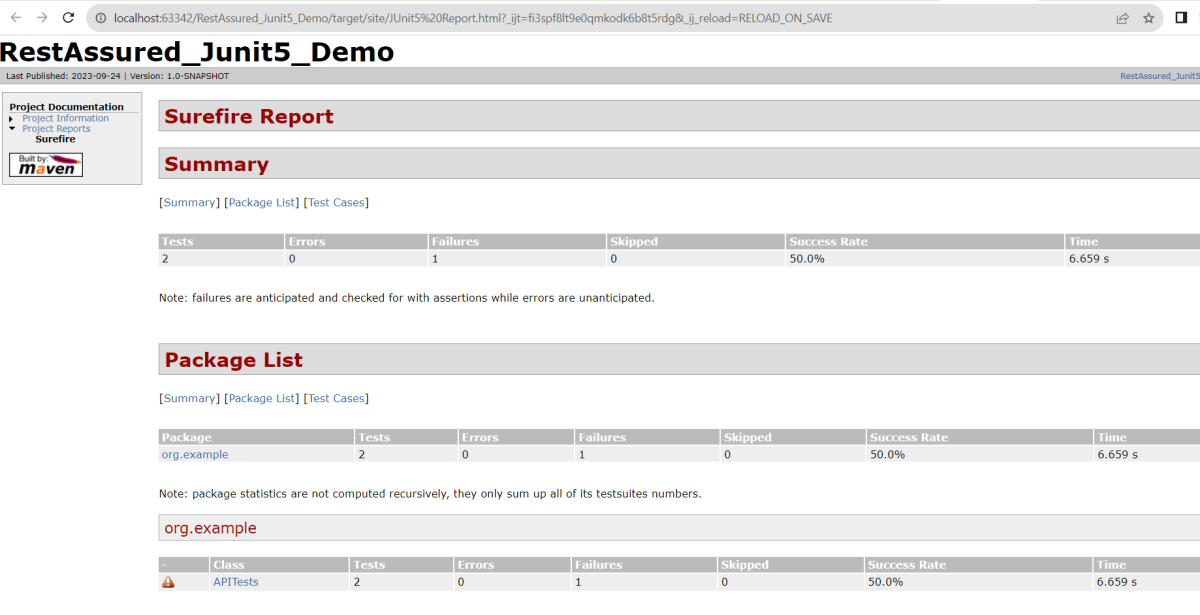
We are done! Congratulations on making it through this tutorial and hope you found it useful! Happy Learning!!