Serenity BDD has strong WebDriver integration and manages WebDriver instances. It is not needed to create or close the WebDriver instance of the Serenity Tests.
Serenity uses a library WebDriver Manager, which manages the driver for us. We don’t need to explicitly download and configure the WebDriver binaries for us.
The simplest way to configure the driver we want to use is in our project’s serenity.config file (which will be present in src/test/resources folder).
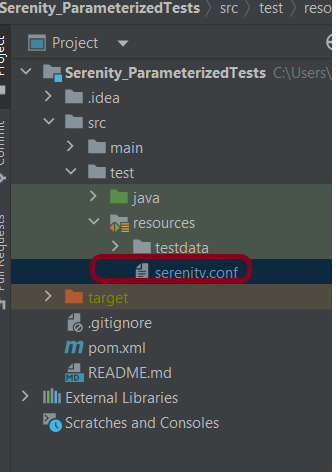
Microsoft Edge is a Chromium driver, so the configuration is very similar to Chrome. The main difference is the use of “ms:edgeOptions” instead of “goog:chromeOptions”. A typical configuration is shown below:
webdriver {
capabilities {
browserName = "MicrosoftEdge"
"ms:edgeOptions" {
args = ["test-type", "ignore-certificate-errors", "headless",
"incognito", "disable-infobars", "disable-gpu", "disable-default-apps", "disable-popup-blocking"]
}
}
}
If you want to run the tests in full screen browser, then add “start-maximized” to the args options.
edge {
webdriver {
capabilities {
browserName = "MicrosoftEdge"
"ms:edgeOptions" {
args = ["start-maximized", "test-type", "ignore-certificate-errors",
"incognito", "disable-infobars", "disable-gpu", "disable-default-apps", "disable-popup-blocking"]
}
}
}
}
There is another way to run the tests in edge browser, use the @Managed annotation.
@Managed annotation in Serenity will manage the WebDriver instance, including opening the appropriate driver at the start of each test, and shutting it down when the test is finished. @Managed provides an option for the user to select the WebDriver driver to the run the tests in it. The possible values are firefox, chrome, iexplorer, phantomjs, appium, safari, edge, and htmlunit. There are multiple ways to manage the WebDriver. One of the way is shown below:
In the below program, the tests are running on the Edge browser. The driver name is mentioned with @Managed annotation.
import net.serenitybdd.annotations.Managed;
import net.serenitybdd.annotations.Steps;
import net.serenitybdd.annotations.Title;
import net.serenitybdd.core.Serenity;
import net.serenitybdd.junit.runners.SerenityRunner;
import org.junit.Test;
import org.junit.runner.RunWith;
import org.openqa.selenium.WebDriver;
import static org.assertj.core.api.Assertions.assertThat;
@RunWith(SerenityRunner.class)
public class EdgeTests {
private String userName;
private String passWord;
private String errorMessage;
@Managed(driver = "edge")
WebDriver driver;
@Steps
NavigateActions navigate;
@Steps
StepLoginPage loginPage;
@Test
@Title("Login to application with invalid credential generates error message")
public void invalidCredentials() {
// Given
navigate.toTheHomePage();
// When
loginPage.inputUserName("Admin");
loginPage.inputPassword("admin");
loginPage.clickLogin();
// Then
Serenity.reportThat("Passing invalid credentials generates error message",
() -> assertThat(assertThat(loginPage.errorMessage()).isEqualToIgnoringCase("Invalid Credentials")));
}
}
NavigateActions
import net.serenitybdd.annotations.Step;
import net.serenitybdd.core.steps.UIInteractionSteps;
public class NavigateActions extends UIInteractionSteps {
@Step
public void toTheHomePage() {
openPageNamed("loginForm");
}
}
StepLoginPage
import net.serenitybdd.annotations.Step;
import net.serenitybdd.core.pages.PageObject;
import net.serenitybdd.core.pages.WebElementFacade;
import org.openqa.selenium.support.FindBy;
public class StepLoginPage extends PageObject {
@FindBy(name = "username")
WebElementFacade username;
@FindBy(name = "password")
WebElementFacade password;
@FindBy(xpath = "//*[@id='app']/div[1]/div/div[1]/div/div[2]/div[2]/form/div[3]/button")
WebElementFacade submitButton;
@FindBy(xpath = "//*[@id='app']/div[1]/div/div[1]/div/div[2]/div[2]/div/div[1]/div[1]/p")
WebElementFacade errorMessage;
@FindBy(xpath = "//*[@id='app']/div[1]/div/div[1]/div/div[2]/div[2]/form/div[4]/p")
WebElementFacade linkText;
@Step("Enter Username")
public void inputUserName(String userName) {
username.sendKeys((userName));
}
@Step("Enter Password")
public void inputPassword(String passWord) {
password.sendKeys((passWord));
}
@Step("Click Submit Button")
public void clickLogin() {
submitButton.click();
}
@Step("Error Message on unsuccessful login")
public String errorMessage() {
String actualErrorMessage = errorMessage.getText();
return actualErrorMessage;
}
@Step("Click Forget Password Link")
public void clickForgetPasswordLink() {
linkText.click();
System.out.println("Clicked on Forgot Password Link");
}
}
The output of the above program is
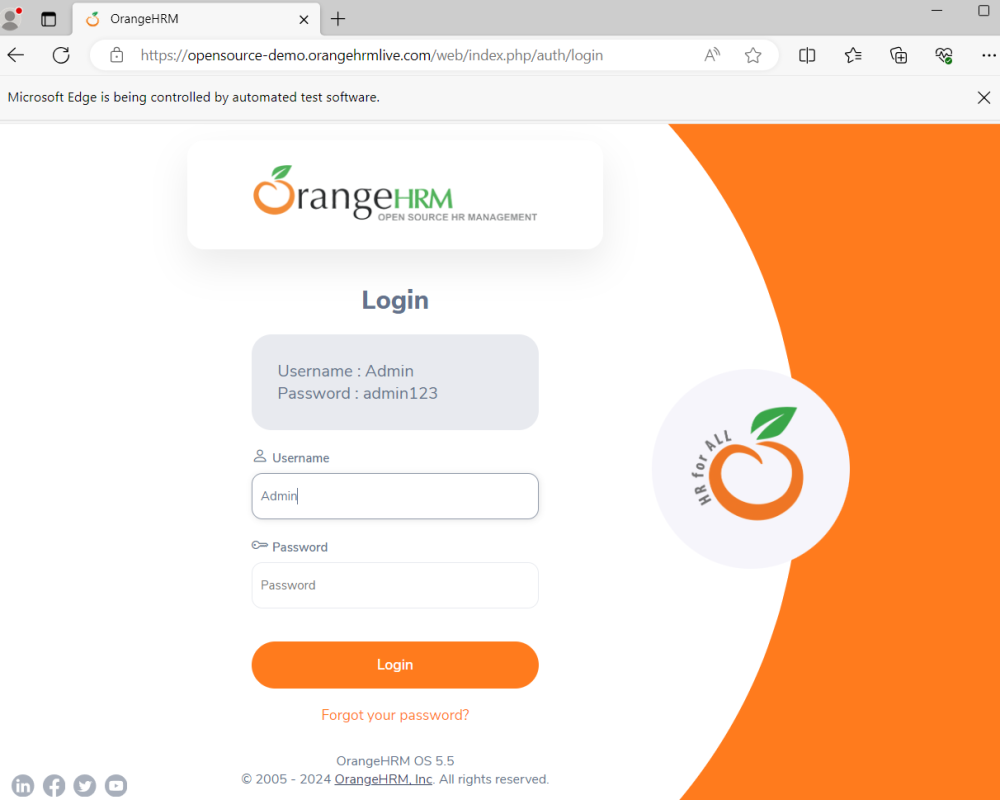
Congratulations!! We are able to run the Serenity tests using edge browser.
