Last Updated On
The previous tutorial explained the steps to generate ExtentReports Version for Cucumber7 with TestNG. This tutorial explains the steps needed to be followed to generate an ExtentReports Version5 for Cucumber 7 with JUnit5.
Table of Contents
Prerequisite:
- Java 17
- Maven or Gradle
- JAVA IDE (like Eclipse, IntelliJ, or so on)
- Cucumber Eclipse plugin (in case using Eclipse)
Project Structure
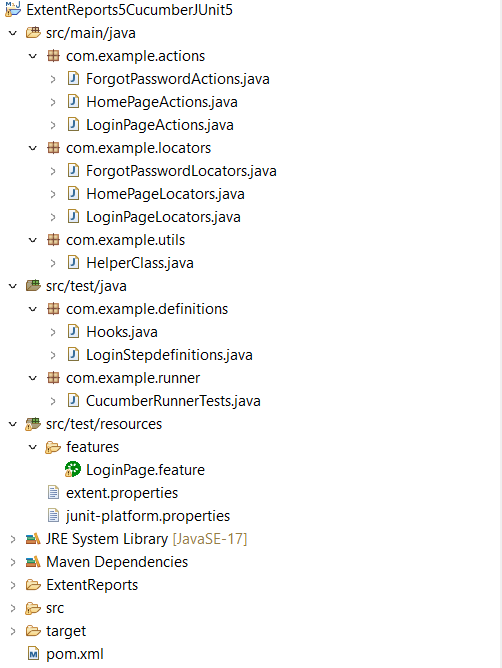
There is a tutorial that explains the steps to integrate Cucumber 7 with JUnit5. Please refer to this tutorial – Integration of Cucumber7 with Selenium and JUnit5.
Now, let us add the extra steps needed to generate the ExtentRport Version5.
New Features in ExtentReports Version 5
Report Attachments
To add attachments, like screen images, two settings need to be added to the extent.properties. Firstly property, named screenshot.dir, is the directory where the attachments are stored. Secondly is screenshot.rel.path, which is the relative path from the report file to the screenshot directory.
extent.reporter.spark.out=Reports/Spark.html
screenshot.dir=/Screenshots/
screenshot.rel.path=../Screenshots/
Extent PDF Reporter
The PDF reporter summarizes the test run results in a dashboard and other sections with the feature, scenario, and, step details. The PDF report needs to be enabled in the extent.properties file.
#PDF Report
extent.reporter.pdf.start=true
extent.reporter.pdf.out=PdfReport/ExtentPdf.pdf
Ported HTML Reporter
The original HTML Extent Reporter was deprecated in 4.1.3 and removed in 5.0.0. The HTML report available in the adapter is based on the same code base and is similar in appearance. The major changes are in the Freemarker template code which has been modified to work with the Extent Reports version 5. The HTML report needs to be enabled in the extent.properties file.
#HTML Report
extent.reporter.html.start=true
extent.reporter.html.out=HtmlReport/ExtentHtml.html
Customized Report Folder Name
To enable the report folder name with date and\or time details, two settings need to be added to the extent.properties. These are basefolder.name and basefolder.datetimepattern. These will be merged to create the base folder name, inside which the reports will be generated.
#FolderName
basefolder.name=ExtentReports/SparkReport_
basefolder.datetimepattern=d_MMM_YY HH_mm_ss
Attach Image as Base64 String
This feature can be used to attach images to the Spark report by setting the src attribute of the img tag to a Base64 encoded string of the image. When this feature is used, no physical file is created. There is no need to modify any step definition code to use this. To enable this, use the below settings in extent.properties, which is false by default.
extent.reporter.spark.base64imagesrc=true
Environment or System Info Properties
It is now possible to add environment or system info properties in the extent.properties or pass them in the maven command line.
#System Info
systeminfo.os=windows
systeminfo.version=10
As mentioned above, refer to this tutorial.
Implementation Steps
Step 1 – Add Maven dependencies to the POM
Add ExtentReport dependency
<dependency>
<groupId>com.aventstack</groupId>
<artifactId>extentreports</artifactId>
<version>5.1.1</version>
</dependency>
Add tech grasshopper maven dependency for Cucumber.
<dependency>
<groupId>tech.grasshopper</groupId>
<artifactId>extentreports-cucumber7-adapter</artifactId>
<version>1.14.0</version>
</dependency>
The complete POM.xml will look like as shown below with other Selenium and JUnit5 dependencies.
<?xml version="1.0" encoding="UTF-8"?>
<project xmlns="http://maven.apache.org/POM/4.0.0" xmlns:xsi="http://www.w3.org/2001/XMLSchema-instance"
xsi:schemaLocation="http://maven.apache.org/POM/4.0.0 http://maven.apache.org/xsd/maven-4.0.0.xsd">
<modelVersion>4.0.0</modelVersion>
<groupId>com.example</groupId>
<artifactId>ExtentReports5CucumberJUnit5</artifactId>
<version>0.0.1-SNAPSHOT</version>
<name>ExtentReports5CucumberJUnit5</name>
<!-- FIXME change it to the project's website -->
<url>http://www.example.com</url>
<properties>
<project.build.sourceEncoding>UTF-8</project.build.sourceEncoding>
<cucumber.version>7.14.0</cucumber.version>
<selenium.version>4.15.0</selenium.version>
<junit.jupiter.version>5.10.1</junit.jupiter.version>
<extentreports.cucumber7.adapter.version>1.14.0</extentreports.cucumber7.adapter.version>
<extentreports.version>5.1.1</extentreports.version>
<maven.compiler.plugin.version>3.11.0</maven.compiler.plugin.version>
<maven.surefire.plugin.version>3.2.1</maven.surefire.plugin.version>
<maven.compiler.source.version>17</maven.compiler.source.version>
<maven.compiler.target.version>17</maven.compiler.target.version>
</properties>
<dependencyManagement>
<dependencies>
<dependency>
<groupId>io.cucumber</groupId>
<artifactId>cucumber-bom</artifactId>
<version>${cucumber.version}</version>
<type>pom</type>
<scope>import</scope>
</dependency>
<dependency>
<groupId>org.junit</groupId>
<artifactId>junit-bom</artifactId>
<version>${junit.jupiter.version}</version>
<type>pom</type>
<scope>import</scope>
</dependency>
</dependencies>
</dependencyManagement>
<dependencies>
<dependency>
<groupId>io.cucumber</groupId>
<artifactId>cucumber-java</artifactId>
<scope>test</scope>
</dependency>
<dependency>
<groupId>io.cucumber</groupId>
<artifactId>cucumber-junit-platform-engine</artifactId>
<scope>test</scope>
</dependency>
<!-- JUnit Platform -->
<dependency>
<groupId>org.junit.platform</groupId>
<artifactId>junit-platform-suite</artifactId>
<scope>test</scope>
</dependency>
<dependency>
<groupId>org.junit.jupiter</groupId>
<artifactId>junit-jupiter-engine</artifactId>
<scope>test</scope>
</dependency>
<!-- Selenium -->
<dependency>
<groupId>org.seleniumhq.selenium</groupId>
<artifactId>selenium-java</artifactId>
<version>${selenium.version}</version>
</dependency>
<!-- Cucumber ExtentReport Adapter -->
<dependency>
<groupId>tech.grasshopper</groupId>
<artifactId>extentreports-cucumber7-adapter</artifactId>
<version>${extentreports.cucumber7.adapter.version}</version>
</dependency>
<!-- Extent Report -->
<dependency>
<groupId>com.aventstack</groupId>
<artifactId>extentreports</artifactId>
<version>${extentreports.version}</version>
</dependency>
</dependencies>
<build>
<plugins>
<plugin>
<groupId>org.apache.maven.plugins</groupId>
<artifactId>maven-compiler-plugin</artifactId>
<version>${maven.compiler.plugin.version}</version>
<configuration>
<source>${maven.compiler.source.version}</source>
<target>${maven.compiler.target.version}</target>
</configuration>
</plugin>
<plugin>
<groupId>org.apache.maven.plugins</groupId>
<artifactId>maven-surefire-plugin</artifactId>
<version>${maven.surefire.plugin.version}</version>
<dependencies>
<dependency>
<groupId>org.junit.jupiter</groupId>
<artifactId>junit-jupiter-engine</artifactId>
<version>${junit.jupiter.version}</version>
</dependency>
</dependencies>
</plugin>
</plugins>
</build>
</project>
Step 2 – Create extent.properties file in src/test/resources
We need to create the extent.properties file in the src/test/resources folder for the grasshopper extent report adapter to recognize it. Using a property file for reporting is quite helpful if you want to define several different properties.
#Extent Report
extent.reporter.spark.start=true
extent.reporter.spark.out=Reports/Spark.html
#PDF Report
extent.reporter.pdf.start=true
extent.reporter.pdf.out=PdfReport/ExtentPdf.pdf
#HTML Report
extent.reporter.html.start=true
extent.reporter.html.out=HtmlReport/ExtentHtml.html
#FolderName
basefolder.name=ExtentReports/SparkReport_
basefolder.datetimepattern=d_MMM_YY HH_mm_ss
#Screenshot
screenshot.dir=/Screenshots/
screenshot.rel.path=../Screenshots/
#Base64
extent.reporter.spark.base64imagesrc=true
#System Info
systeminfo.os=windows
systeminfo.version=10
Step 3 – Create a Cucumber Test Runner class in src/test/java
Add the extent report cucumber adapter to the runner class.
import static io.cucumber.junit.platform.engine.Constants.GLUE_PROPERTY_NAME;
import static io.cucumber.junit.platform.engine.Constants.PLUGIN_PROPERTY_NAME;
import org.junit.platform.suite.api.ConfigurationParameter;
import org.junit.platform.suite.api.IncludeEngines;
import org.junit.platform.suite.api.SelectClasspathResource;
import org.junit.platform.suite.api.Suite;
@Suite
@IncludeEngines("cucumber")
@SelectClasspathResource("features")
@SelectClasspathResource("com.example")
@ConfigurationParameter(key = PLUGIN_PROPERTY_NAME, value = "com.aventstack.extentreports.cucumber.adapter.ExtentCucumberAdapter:")
@ConfigurationParameter(key = GLUE_PROPERTY_NAME, value = "com.example")
public class CucumberRunnerTests {
}
Step 4 – Execute the code
To execute the code, run the tests from the command line by using the below command
mvn clean test
The output of the above program is
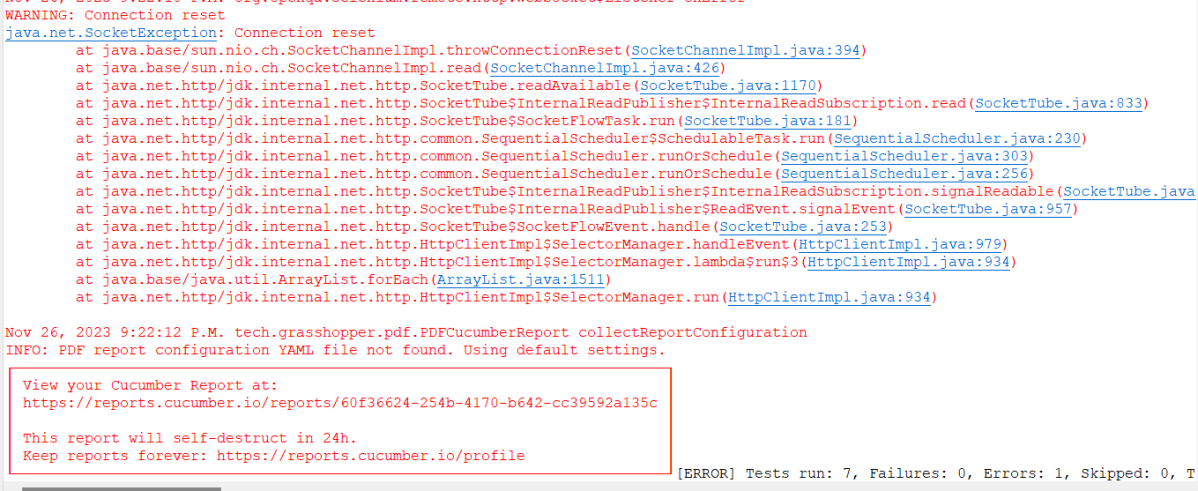
Step 5 – View ExtentReport
Refresh the project and will see a new folder – SparkReport_ which further contains 4 folders – HtmlReport, PdfReport, Reports, and Screenshots.
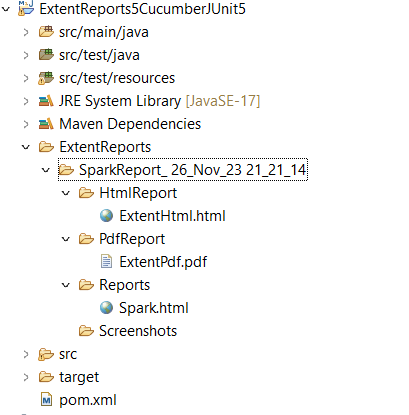
The ExtentReport will be present in the Reports folder with the name Spark.html. PDF Report is present in the PdfReport folder and HTML Report is present in the HtmlReport folder. We can see that the Screenshots folder is empty because we have used the base64imagesrc feature which resulted in no physical screenshots. The screenshots are embedded in the reports.
Right-click and open the ExtentHtml.html report with Web Browser. The report also has a summary section that displays the summary of the execution. The summary includes the overview of the pass/fail using a pictogram, start time, end time, and pass/fail details of features as shown in the image below.
ExtentHtml
This is the image of the Dashboard of the ExtentReport.
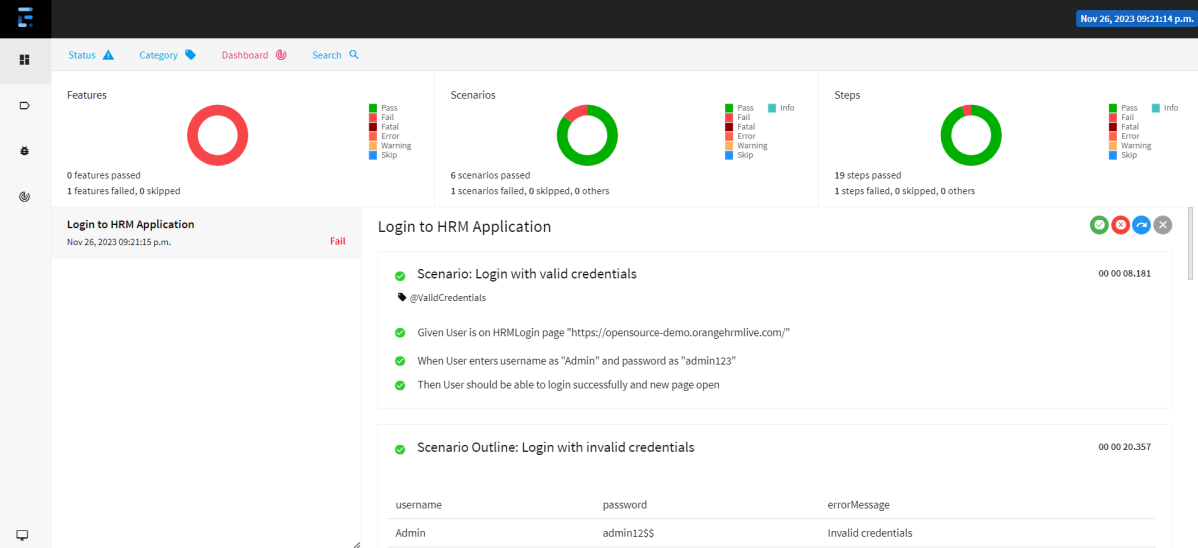
The failed test has a screenshot embedded in it. Double-click on base64 image and it will open the screenshot in full screen.
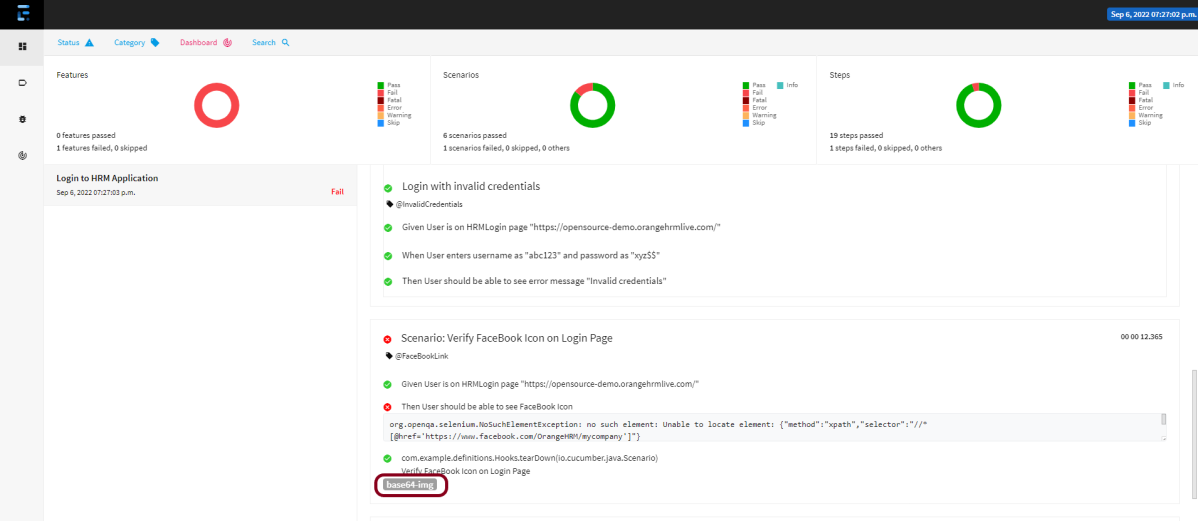
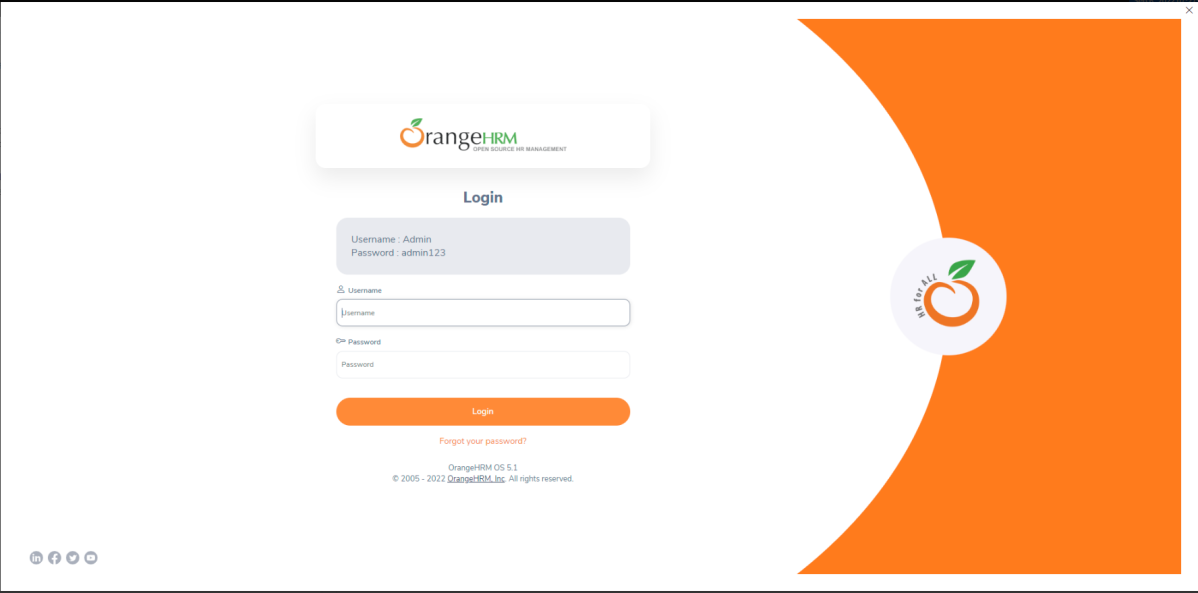
PDF Report
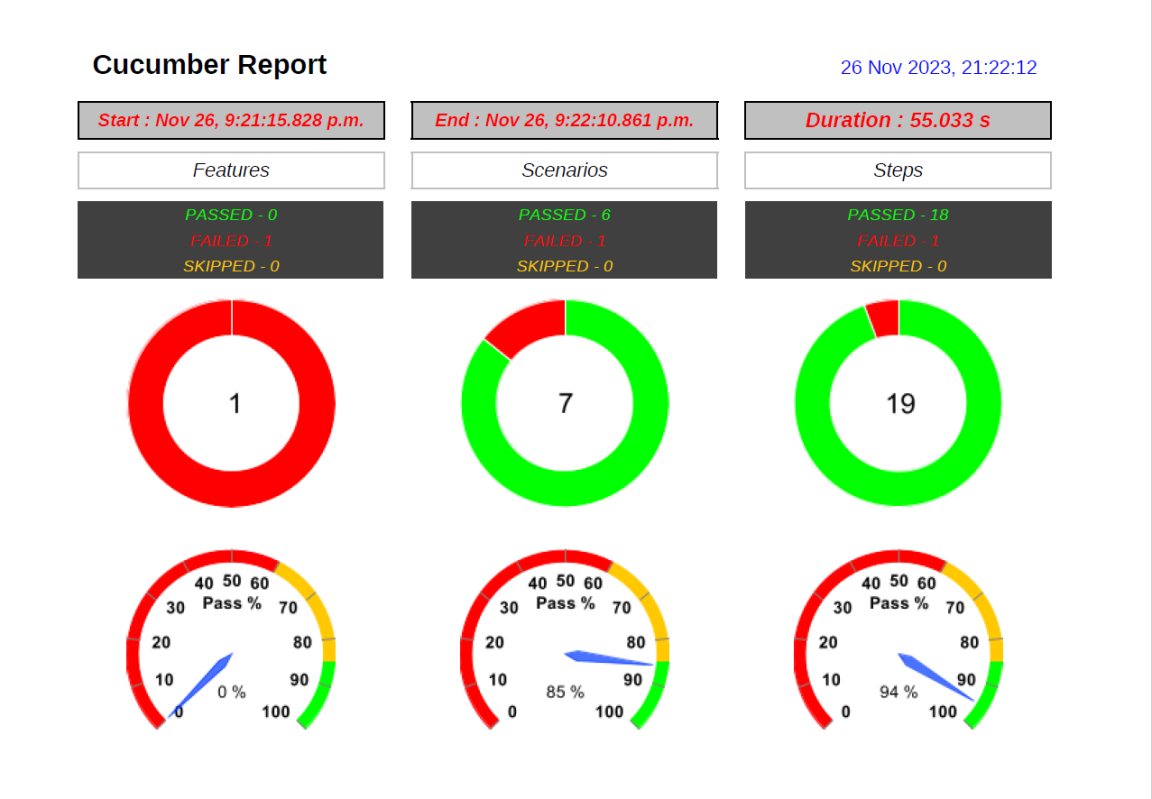
Spark Report
Right-click and open the Spark.html report with Web Browser.
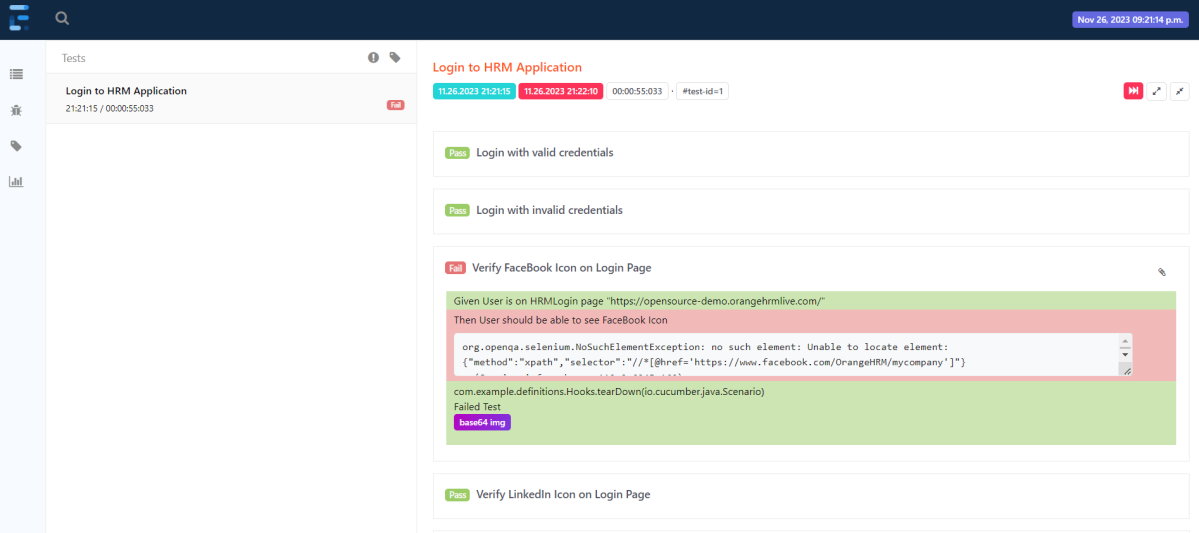
The complete code can be found on GitHub.
We are done! Congratulations on making it through this tutorial and hope you found it useful! Happy Learning!!
I’ve been trying to generate an executable jar with an auto IT script .exe file inside it. Everything looks good so far but when run the scenarios from jar, the jar is unable to find .exe file from the in built location.(.exe is placed in resources and given with a relative path in the code)
Did you ever tried executing an auto it .exe file from the jar ? Could you shed some light on this ?
Tech stack : Selenium java + TestNG + Cucumber + Maven
LikeLike
Sorry, I have no idea about auto IT script.
LikeLike
Screenshot folder is not created and screenshot are not attached in the report using above code.can anyone help me in this?
Can anyone send the screenshot code to add in the testrunner class?
LikeLike
Hi Soumya, you can try to refer this tutorial for adding screenshots to the extent report – https://qaautomation.expert/2022/08/10/how-to-add-screenshot-to-cucumber-extentreports/
This is the method used to attach screenshots for failed tests in the report
if(scenario.isFailed()) {
final byte[] screenshot = ((TakesScreenshot) driver.getScreenshotAs(OutputType.BYTES);
scenario.attach(screenshot, “image/png”, scenario.getName());
}
LikeLike
can I put these code in the testrunner class for cucumber framework selenium:
This is the method used to attach screenshots for failed tests in the report
if(scenario.isFailed()) {
final byte[] screenshot = ((TakesScreenshot) driver.getScreenshotAs(OutputType.BYTES);
scenario.attach(screenshot, “image/png”, scenario.getName());
}
LikeLike
Yes, you should be able to use this code in TestRunner under @After hook step.
LikeLike
Is it using junit?
It is asking for me to initiate webdriver how to do that?
LikeLike
How to add author name in extent report?
LikeLike
You can add systeminfo to the extent.properties file to add author name such as systeminfo.authorname=Vibha
LikeLike
Extent Reports Version 5 for Cucumber7 and JUnit5 using this how to rerun failed scenarios automatically
LikeLike
cucumber-junit-platform-engine does not support re-running the failed tests. The JUnit Platform allows rerunning failed tests through its API. I have never tried, but you can take reference from this – https://github.com/cucumber/cucumber-jvm/tree/main/cucumber-junit-platform-engine
LikeLike
Thank you for the quick reply 🙂
Do you have any idea about how to show stored (property file) values in extent report? can you help?Thank you in advance 🙂
LikeLike
Values from the Property file can not be shown in the extent Report. If you want the values, then you have to add systeminfo to the extent.properties file to add values like environment, URL, and so on such as systeminfo.environment =QA
LikeLike